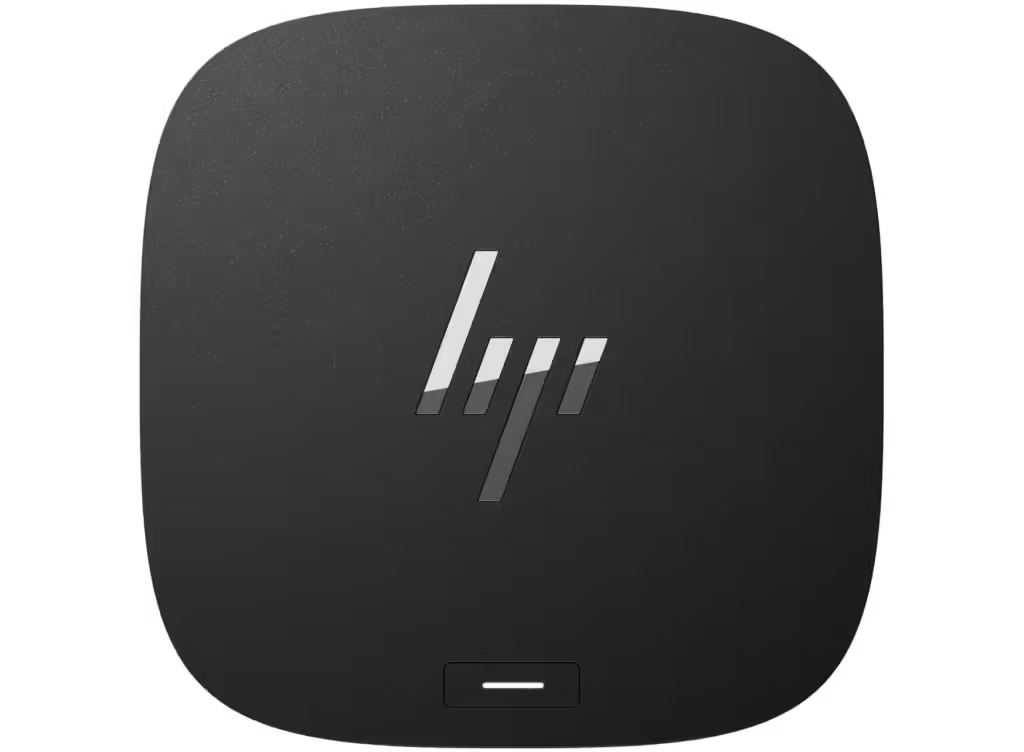
Productivity and efficiency are vital in the digital world we live in today. One way to achieve this is by using a docking station, which allows you to connect your laptop to multiple devices and accessories. However, with so many options available, ensuring compatibility between your HP laptop and docking station can be a challenge. That’s why we’ve created this comprehensive guide to HP docking station compatibility, providing you with a full compatibility list and expert advice to help you make informed decisions.
What is a Docking Station?

A docking station is a device that connects your laptop to multiple peripherals, such as monitors, keyboards, mice, and USB drives. The hub function is to extend the connectivity options of your laptop, making it easier to work, create, and play. Docking stations come in various types, including USB, Thunderbolt, and USB-C, each with its own set of features and benefits.
Benefits of Using a Docking Station
- Increased Productivity: Streamlining your workflow and boosting productivity can be achieved by integrating multiple devices and accessories into your laptop.
- Convenience: Easily switch between devices and accessories without the hassle of constantly plugging and unplugging.
- Space-Saving: Keep your workspace organized and clutter-free with a compact docking station.
HP Docking Station Models
HP offers a range of docking stations designed to meet specific needs and preferences. Some popular models include:
- HP USB-C Docking Station: A compact and portable option that supports up to two 4K monitors.
- HP Thunderbolt 3 Docking Station: A high-performance option that supports up to two 5K monitors and offers fast charging.
HP Docking Station Compatibility List
Ensuring compatibility between your HP laptop and docking station is crucial for optimal performance and connectivity. Here’s a comprehensive list of HP laptops and tablets compatible with each docking station model:
HP USB-C Docking Station
- Compatible Devices:
- HP EliteBook x360 1020 G2
- HP EliteBook 840 G5
- HP Envy x360
- HP Pavilion x360
- Incompatible Devices:
- HP EliteBook 820 G4 (does not support USB-C)
- HP ProBook 450 G5 (does not support USB-C)
HP Thunderbolt 3 Docking Station
- Compatible Devices:
- HP ZBook 15 G5
- HP ZBook 17 G5
- HP EliteBook 1050 G1
- HP Envy 15 x360
- Incompatible Devices:
- HP ProBook 440 G5 (does not support Thunderbolt 3)
- HP Pavilion Gaming 15 (does not support Thunderbolt 3)
How to Check Compatibility
- Check Your Laptop’s Ports: Ensure your laptop has the necessary ports to connect to the docking station.
- Consult HP’s Website: Visit HP’s official website for a comprehensive list of compatible devices.
- Contact HP Support: Reach out to HP’s customer support for personalized assistance.
Troubleshooting Common Issues
- Display Issues: Verify that the docking station has been connected correctly to both the laptop and the monitor.
- USB Device Not Recognized: Try restarting the laptop and docking station, or updating the USB drivers.
Understanding Docking Station Ports and Connectors

Docking stations come with various ports and connectors that enable connectivity to multiple devices and accessories. Here’s what the most common types look like:
USB Ports
- USB-A: Standard rectangular-shaped port for connecting devices like flash drives and keyboards.
- USB-C: Reversible, oval-shaped port for connecting newer devices like laptops and tablets.
- USB-3.0: Faster data transfer speeds, up to 5 Gbps.
Display Ports
- HDMI: Connects to high-definition monitors and projectors.
- DisplayPort: Connects to high-definition monitors and projectors.
- VGA: Connects to older monitors and projectors.

Other Ports
- Ethernet: Connects to a wired internet connection.
- Audio: Connects to speakers, headphones, or microphones.
- SD Card Reader: Reads SD cards for data transfer.
Benefits of Using a Thunderbolt 3 Docking Station
- Faster Data Transfer: Up to 40 Gbps, 8 times faster than USB-3.0.
- Higher Display Resolution: Supports up to 5K monitors.
- Power Delivery: Charges laptops up to 100W.
Case Study: HP ZBook 15 G5 with Thunderbolt 3 Docking Station

The HP ZBook 15 G5, a high-performance laptop, pairs perfectly with the Thunderbolt 3 Docking Station. This combination enables:
- Dual 5K Monitor Support: Expand your workspace with two high-resolution monitors.
- Fast Data Transfer: Transfer large files quickly with Thunderbolt 3 speeds.
- Reliable Charging: Charge your laptop up to 100W with the docking station.
How to Upgrade Your HP Laptop for Better Docking Station Compatibility
If your HP laptop is not compatible with your desired docking station, there are still ways to upgrade and improve compatibility. Here are some steps to follow:
1. Check for BIOS Updates
- Visit HP’s Website: Go to HP’s official website and search for BIOS updates for your laptop model.
- Download and Install: Follow the instructions to download and install the latest BIOS update.
2. Upgrade Your Laptop’s Hardware
- Add a USB-C Port: If your laptop only has USB-A ports, consider adding a USB-C port to enable connectivity to newer docking stations.
- Install a Thunderbolt 3 Card: If your laptop doesn’t have Thunderbolt 3 capabilities, you can install a Thunderbolt 3 card to enable faster data transfer speeds.
3. Use a Docking Station with a USB-C Port

- Choose a Docking Station with USB-C: Select a docking station that has a USB-C port, which can connect to your laptop’s USB-C port.
- Use a USB-C to USB-A Adapter: If your laptop only has USB-A ports, use a USB-C to USB-A adapter to connect to the docking station.
| Docking Station | Total Ports | Power Delivery | Display Support | Price Range |
|---|---|---|---|---|
| CalDigit TS3 Plus | 15 | Up to 87W | Dual 4K @ 60Hz | Affordable |
| Plugable Thunderbolt 4 Dock | 13 | Up to 90W | Dual 4K or 8K | Premium |
| StarTech Thunderbolt 3 Dock | 12 | Up to 60W | Dual 4K @ 60Hz | Mid-range |
| OWC Thunderbolt 3 Dock | 14 | Up to 85W | Dual 4K | Competitive |
| Razer Thunderbolt 4 Dock Chroma | 12 | Up to 90W | Dual 4K | Higher-end |
Conclusion
In conclusion, HP docking station compatibility is crucial for optimal performance and connectivity. By understanding the different types of docking stations, ports, and connectors, you can make informed decisions when choosing a docking station for your HP laptop. Additionally, upgrading your laptop’s hardware and using adapters can improve compatibility. Always check HP’s website for the latest BIOS updates and compatibility information.
Additional Resources
- HP Docking Station Compatibility List: Check HP’s official website for a comprehensive list of compatible devices.
- Thunderbolt 3 Docking Station Review: Compare the features of different Thunderbolt 3 docking stations based on reviews and comparisons.
- USB-C vs. Thunderbolt 3: Learn about the differences between USB-C and Thunderbolt 3 ports and connectors.
